Step – 0
Download and Install java 7 from http://www.oracle.com/technetwork/java/javase/downloads/jdk7-downloads-1880260.html
. Accept License Agreement. Install from zip file.
Step – 1
Download eclipse https://spring.io/tools/eclipse
Step – 2
To install eclipse, unzip eclipse-jee-luna-SR2-win32-x86_64.zip
in d:\eclipse.
Step – 3
To start eclipse double click eclipse.exe
Step – 4
Download Spring jar files
from http://repo.spring.io/release/org/springframework/spring/4.1.6.RELEASE/
Download spring-framework-4.1.6RELEASE-dist.zip file. Unzip
this file in d:\spring folder.
Step – 5
Download Apache Commons Logging commons-logging-1.2-bin.zip.
Unzip commons-logging-1.2-bin.zip to d:\ commons-logging-1.2 folder.
Step – 6
Download Apache Tomcat Web Application Server from http://tomcat.apache.org/download-70.cgi
.
You will get apache-tomcat-7.0.61-windows-x64.zip file.
Unzip apache-tomcat-7.0.61-windows-x64.zip to d:\ apache-tomcat-7.0.61.
Step – 7
Start eclipse by double clicking eclipse.exe. You can give a
new name for the workspace you want to use for your Spring applications.
Step – 8
Create a new Java project in eclipse Luna IDE.
Select web Dynamic project.
Click Next and give the project name as MyFirstSpringWebApp.
Click next and next. At this point select Generate web.xml
deployment descriptor.
And click Finish.
Step – 8
Prepare your project to be spring web application.
You need to add spring libraries to your web project.
Select lib folder in WEB-INF folder in webContent in your
Web Application project.
Open d:\spring ( this is the folder where you have unzipped
spring jars). Go to the lib folder, you will see all the jars. Select all the
jars and copy (ctrl+A and CTRL+C), and then go to eclipse project and paste all
these jars in lib folder.
It will look like this.
You need to add Common logging lib too. To do this go to D:\commons-logging-1.2
and copy commons-logging-1.2.jar. and paste this jar to WEB-INF\lib in your project.
Step – 9 You need to add Application Server to your
application. In eclipse IDE, select window ->showview ->others.
SelectServer-> servers.
In eclipse IDE you will see server window with the following
message…
Click on this link to add Server. Select Apache Tomcat 7.
Click on Add link. Give the path where you have unzipped the
Tomcat Apapche 7 server.
Click Finish.
Step – 10
Right click your project and select properties. Select
Target Runtime as Apache Tomcat 7.
Step - 11
Create Controller class. Right click your Spring project and
select new -> class
Create a class MySpringTestController in package
com.nancy.testspringapp.
Click Finish.
Add the following code to the class
package
com.nancy.testspringapp;
import
javax.servlet.http.HttpServletRequest;
import
javax.servlet.http.HttpServletResponse;
import
org.springframework.web.servlet.ModelAndView;
import
org.springframework.web.servlet.mvc.AbstractController;
public class
MySpringTestController extends AbstractController {
@Override
protected ModelAndView
handleRequestInternal(HttpServletRequest request,
HttpServletResponse
response) throws Exception {
ModelAndView
modelandview = new ModelAndView("MyGreetingsPage");
modelandview.addObject("mygreetingMessage", "hello Welcome
to Spring Learning !!!");
return modelandview;
}
}
Step – 12
Add a new jsp page and name it MyGreetingsPage.jsp
in WEB-INF and add the following code.
<%@ page language="java" contentType="text/html;
charset=ISO-8859-1"
pageEncoding="ISO-8859-1"%>
<!DOCTYPE html
PUBLIC "-//W3C//DTD
HTML 4.01 Transitional//EN" "http://www.w3.org/TR/html4/loose.dtd">
<html>
<head>
<meta http-equiv="Content-Type"
content="text/html; charset=ISO-8859-1">
<title>Insert title here</title>
</head>
<body>
<h1>My First Spring Web App</h1>
<h2> ${mygreetingMessage }</h2>
</body>
</html>
Step – 13
Configure web.xml file.
<?xml version="1.0"
encoding="UTF-8"?>
<web-app xmlns:xsi="http://www.w3.org/2001/XMLSchema-instance"
xmlns="http://java.sun.com/xml/ns/javaee" xsi:schemaLocation="http://java.sun.com/xml/ns/javaee
http://java.sun.com/xml/ns/javaee/web-app_3_0.xsd" id="WebApp_ID" version="3.0">
<display-name>MyFirstSpringWebApp</display-name>
<servlet>
<servlet-name>spring-dispatcher</servlet-name>
<servlet-class>org.springframework.web.servlet.DispatcherServlet</servlet-class>
</servlet>
<servlet-mapping>
<servlet-name>spring-dispatcher</servlet-name>
<url-pattern>/</url-pattern>
</servlet-mapping>
</web-app>
Step – 14
Create spring-dispatcher-servlet.xml
file in WEB-INF folder. Add the xml code to the file as:
<beans xmlns="http://www.springframework.org/schema/beans"
xmlns:xsi="http://www.w3.org/2001/XMLSchema-instance"
xsi:schemaLocation="http://www.springframework.org/schema/beans
http://www.springframework.org/schema/beans/spring-beans-2.5.xsd">
<bean id="MyHandlerMapping"
class="org.springframework.web.servlet.handler.BeanNameUrlHandlerMapping"/>
<bean name="/greetings.html"
class="com.nancy.testspringapp.MySpringTestController"
/>
<bean id="viewResolver"
class="org.springframework.web.servlet.view.InternalResourceViewResolver">
<property name="prefix">
<value>/WEB-INF/</value>
</property>
<property name="suffix">
<value>.jsp</value>
</property>
</bean>
</beans>
You are ready to run your first Spring web application.
Right click the project and Run As -> Run on Server.
You
can run the application in internal or external browser by using the url http://localhost:8088/MyFirstSpringWebApp/greetings.html
Enjoy your first Spring Web Application... :)













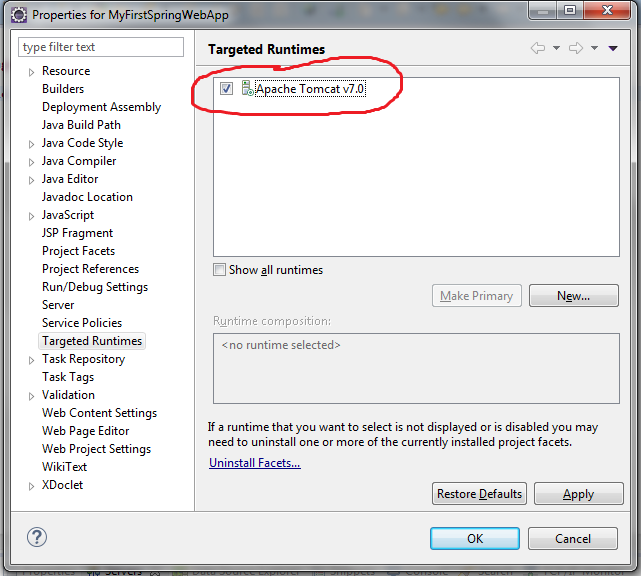





Go for Spring Boot with Thymeleaf
ReplyDeleteHi Please do Hadoop with Spring for mapreduce ....Thank's
ReplyDeleteThank you...Informative
ReplyDelete